1. Downloading the App
Access the "Application Store" on your mobile device. Search for "HYPER GOGO" and proceed with the app download.
2. Connecting Bluetooth
Open the "Hyper GOGO" app, go to the app's homepage, tap on "Add Vehicle," conduct a Bluetooth search, select "HyperGoGo" from the available Bluetooth search results, and tap " → " to enter the password. The default password is "000000."

Enter the password on the main page, then tap on the vehicle image to access the operational interface.

3. Operational Interface Overview

|
1 |
Dial Switching |
|
2 |
Real-Time Speed |
|
3 |
Real-Time Mileage |
|
4 |
Headlight Control |
|
5 |
Light Effect and Motor Control |
|
6 |
Settings |
|
7 |
Bluetooth Connection |
|
8 |
Speed Unit of Measurement |
|
9 |
Real-Time Battery Level |
|
10 |
Total Mileage |
|
11 |
Light Effect Control |
|
12 |
Gear/ Mode Switching |
4. Functional Operations
4.1 Dial Switching

4.2 Headlight On / Off

4.3 Light Effect and Motor On / Off

4.4 Settings
The settings interface enables adjustments such as modifying the Bluetooth name, changing the Bluetooth password, setting automatic shutdown time, and adjusting speed limits.

4.5 Light Effect Control

| Light Effect Modes | Fixed, Random, Breathing |
| Light Effect Colors | Green, Red, Purple |
4.6 Bluetooth Connection

4.7 Mode Switching

Three Modes: Child Mode, Normal Mode, Sport Mode
To switch modes, enter the Bluetooth password for unlocking. The default password is "000000." If the Bluetooth password has been modified, please enter the updated password.











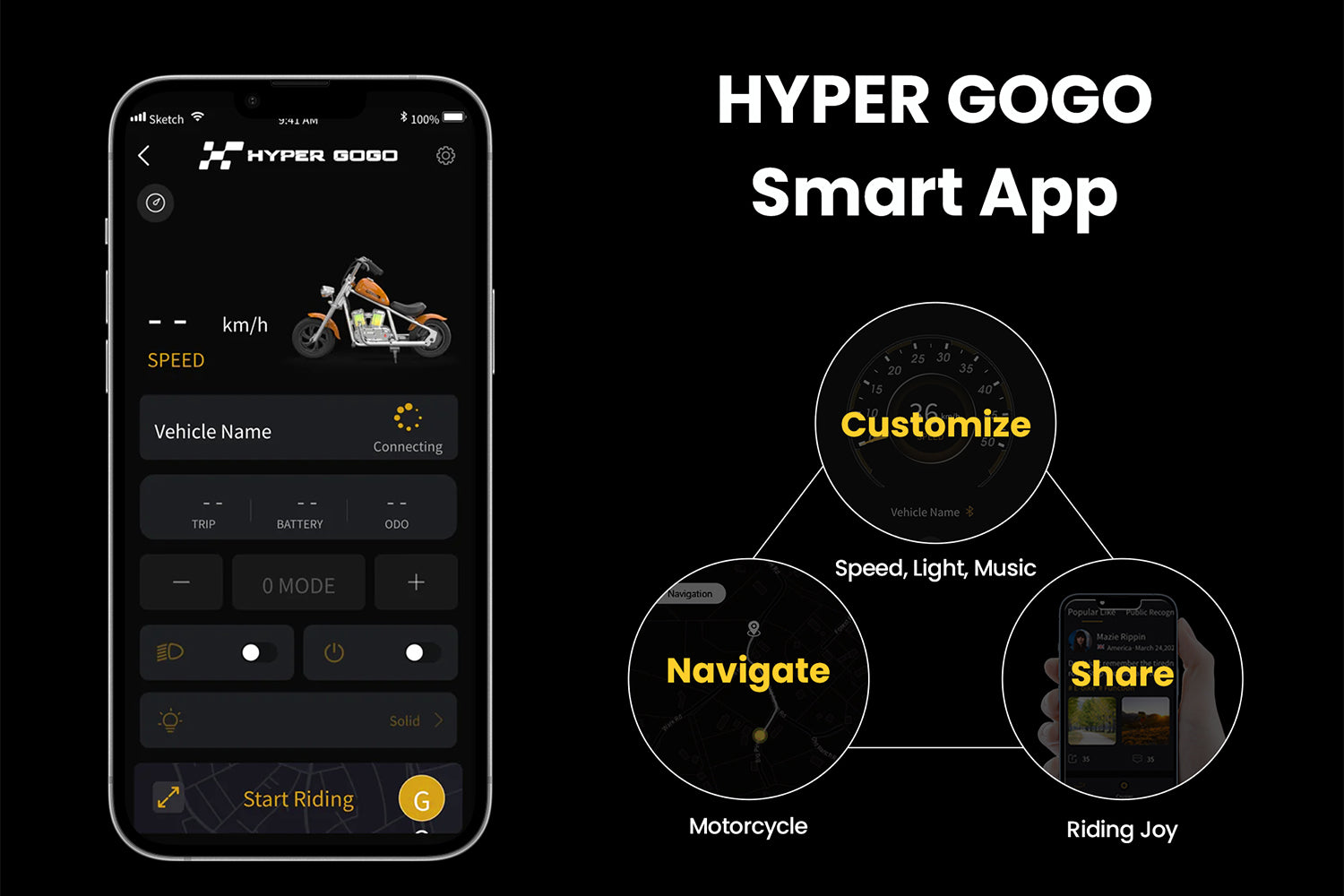



Leave a comment
This site is protected by hCaptcha and the hCaptcha Privacy Policy and Terms of Service apply.